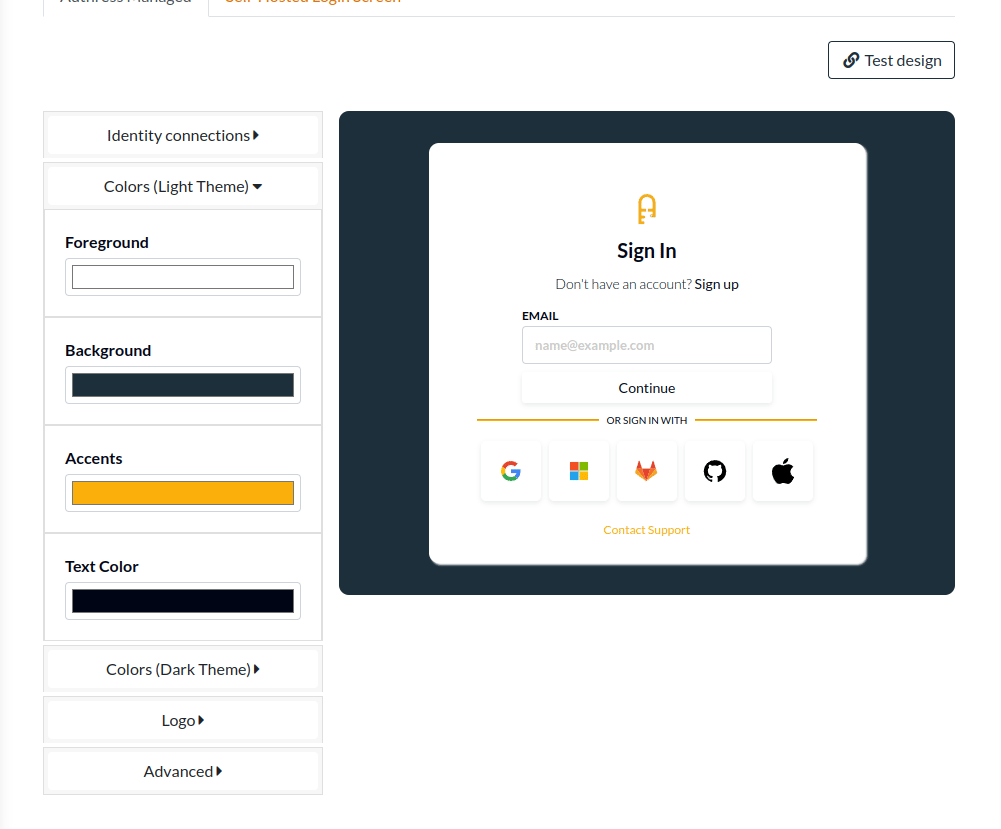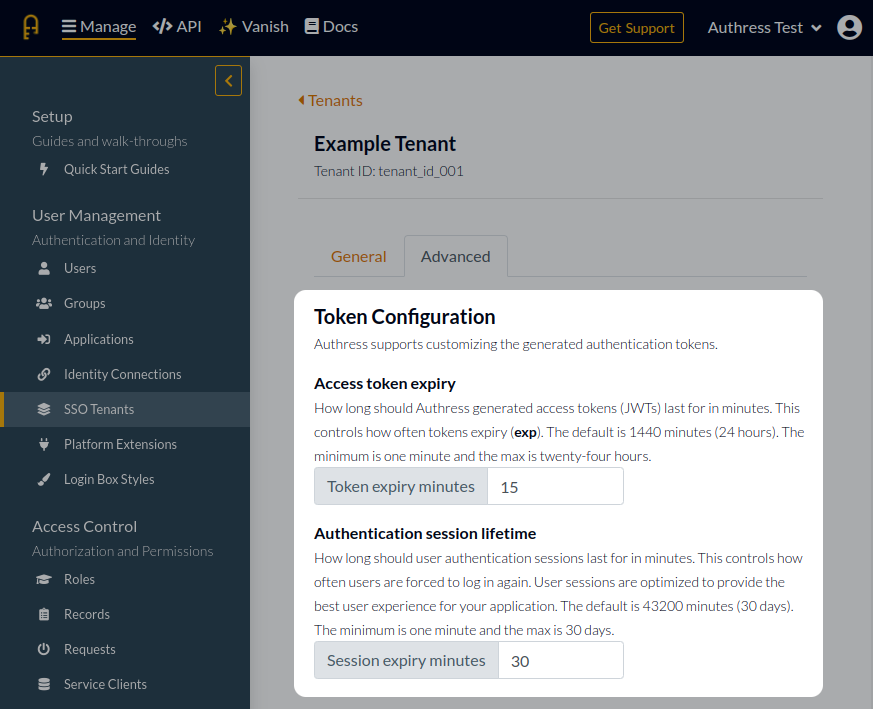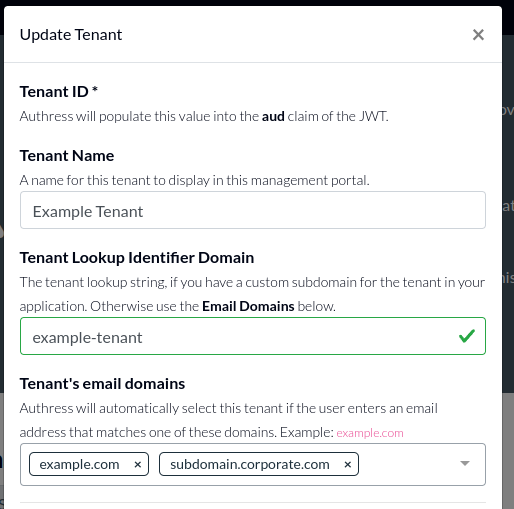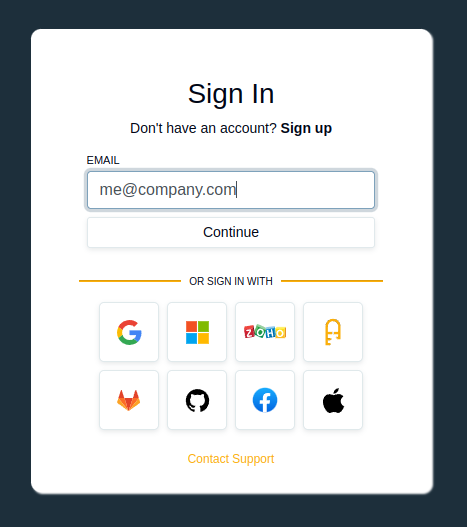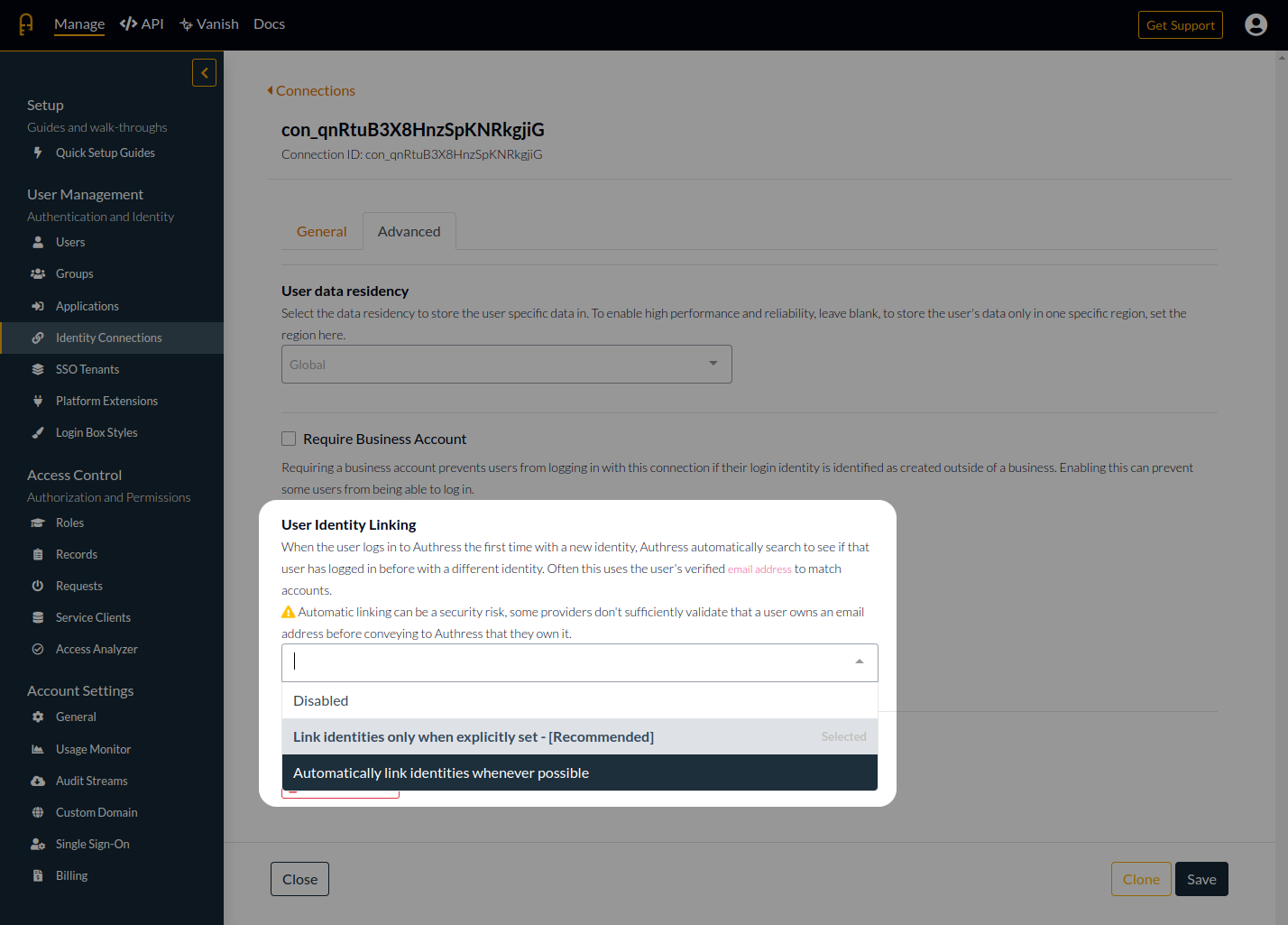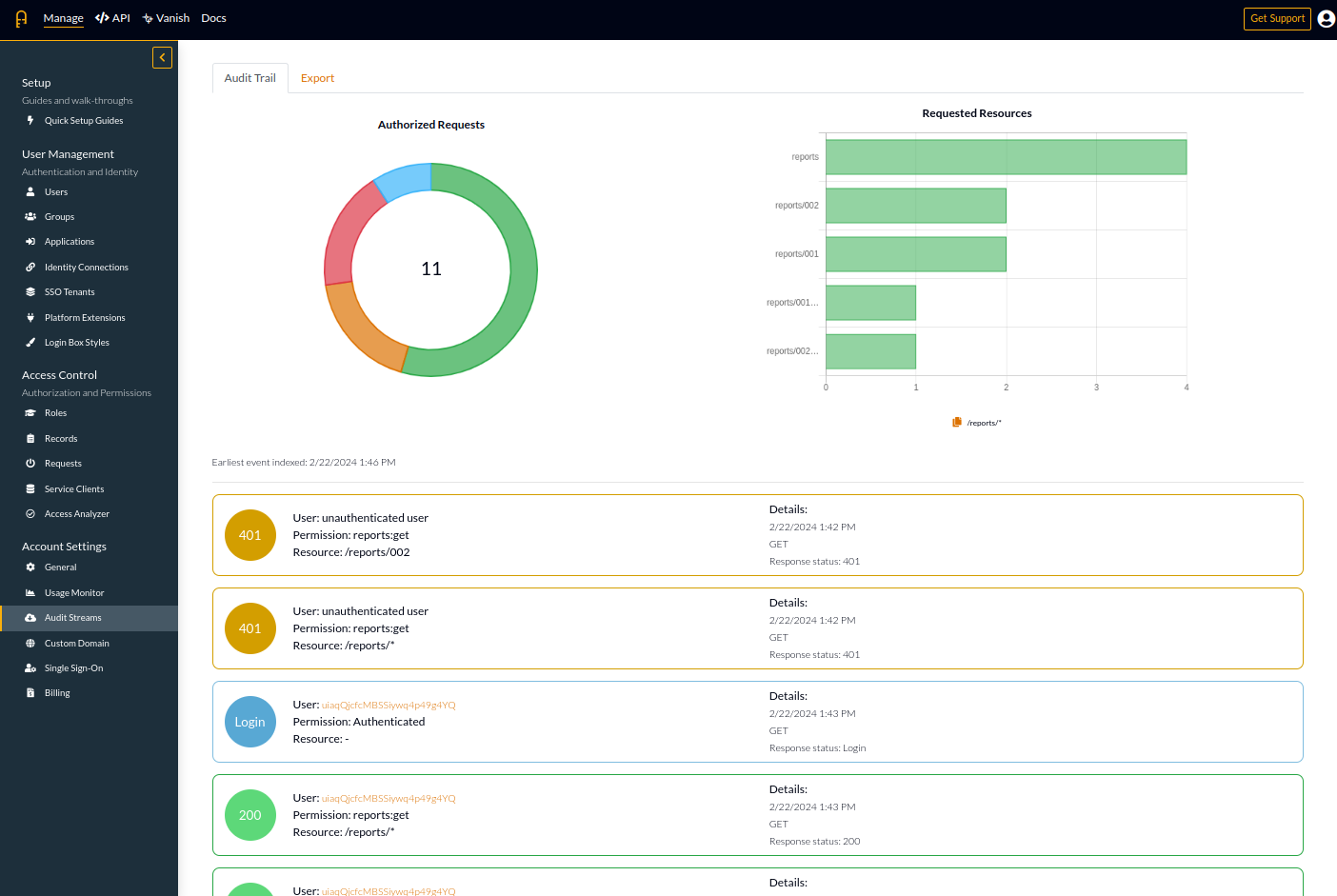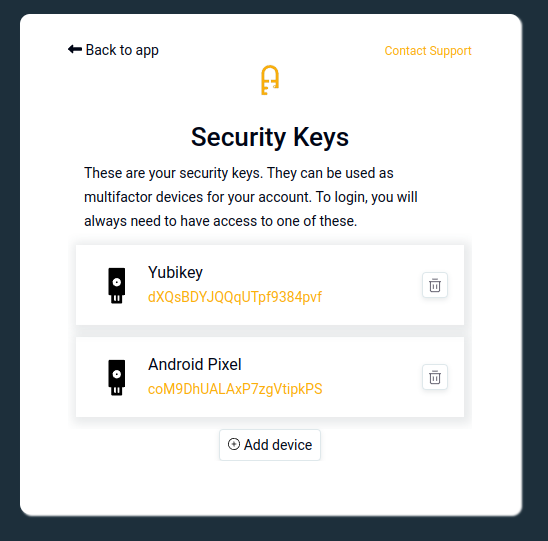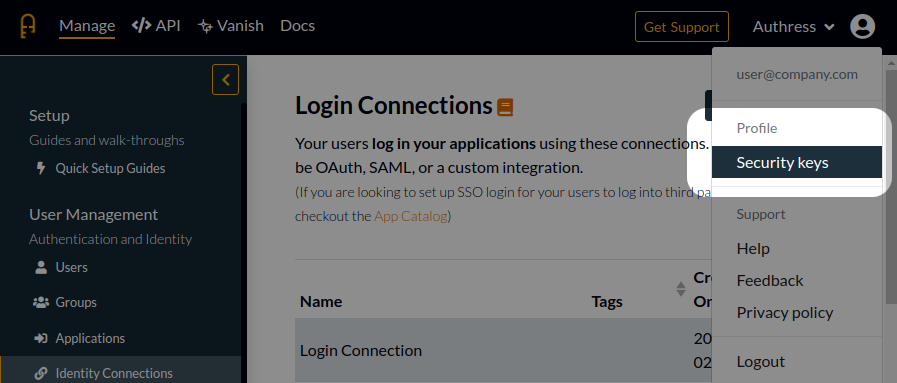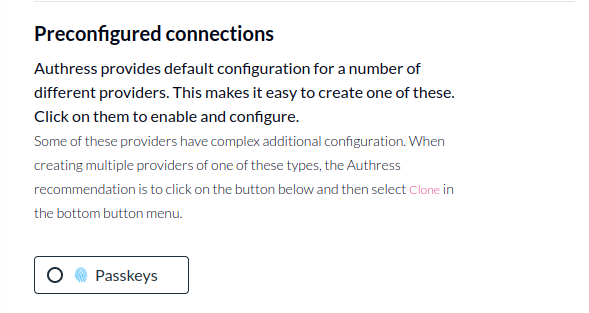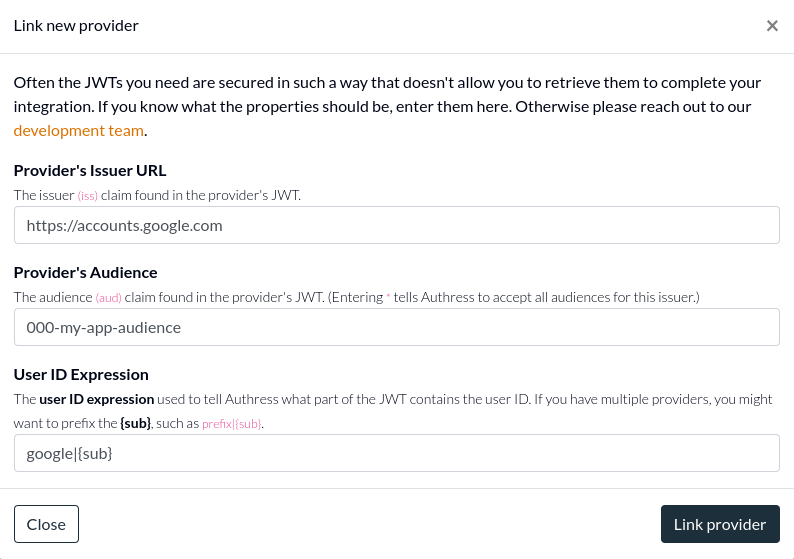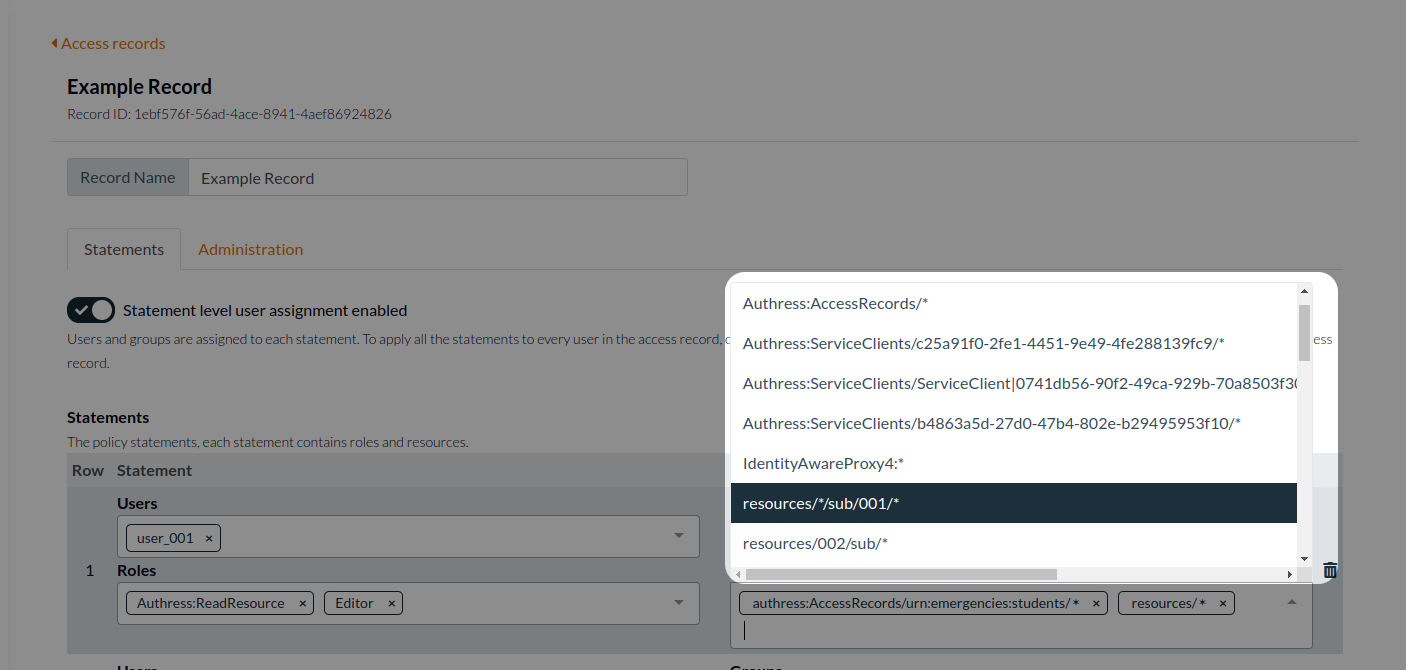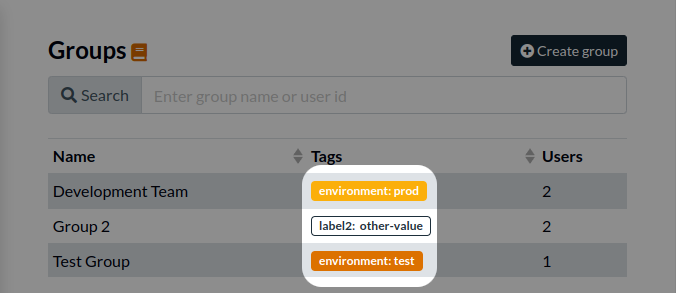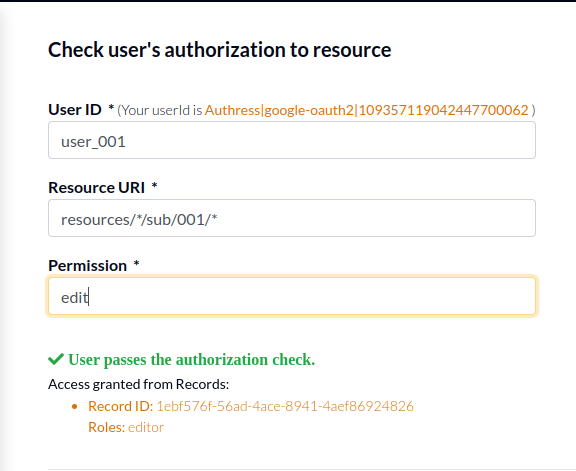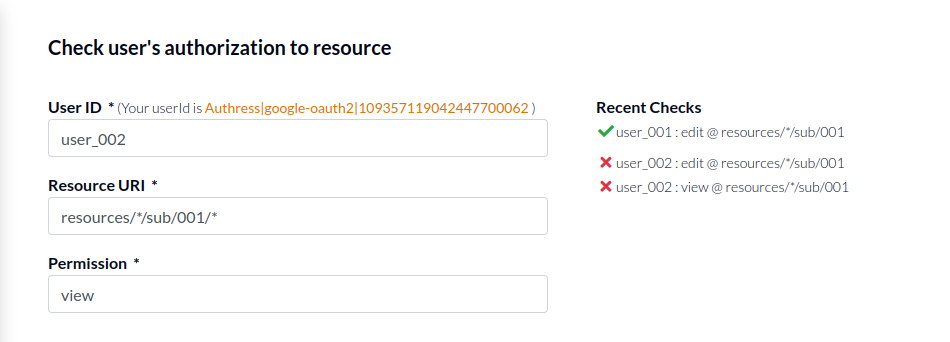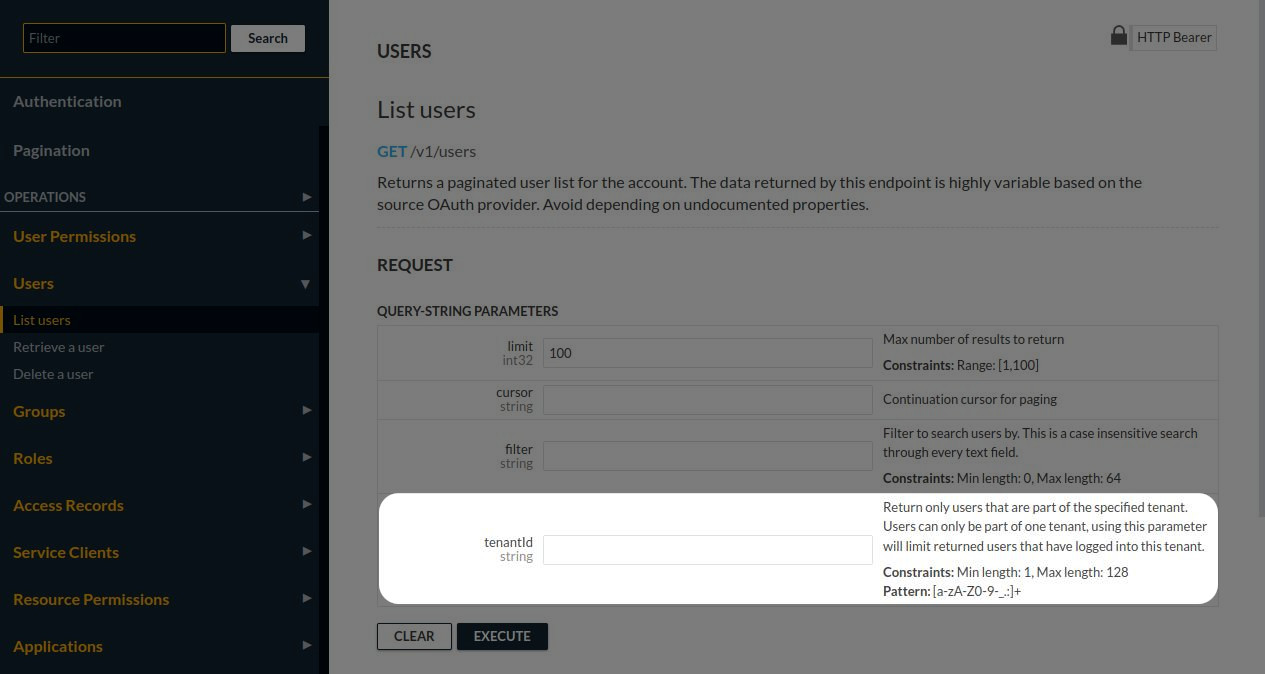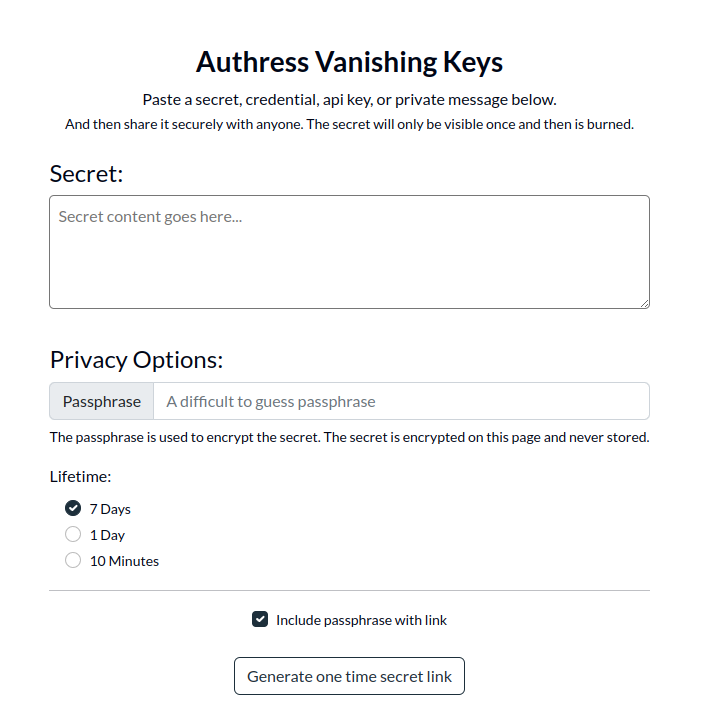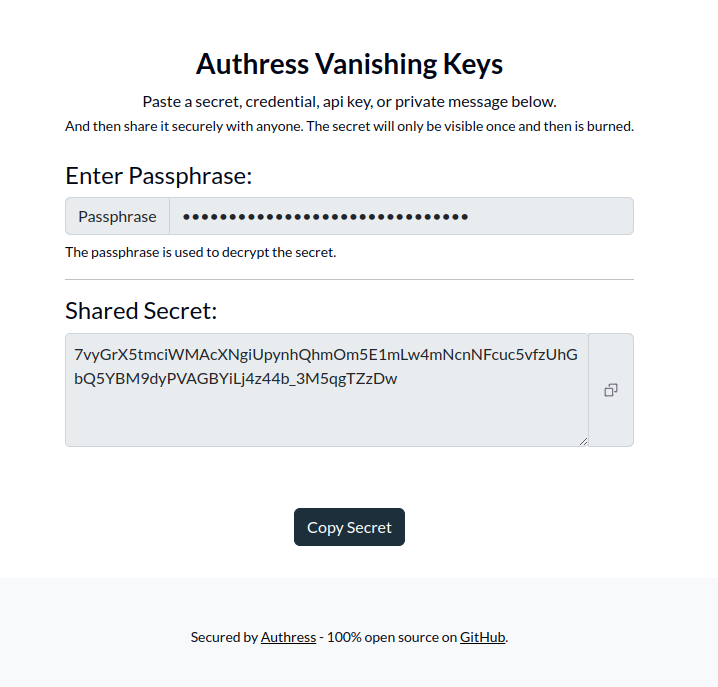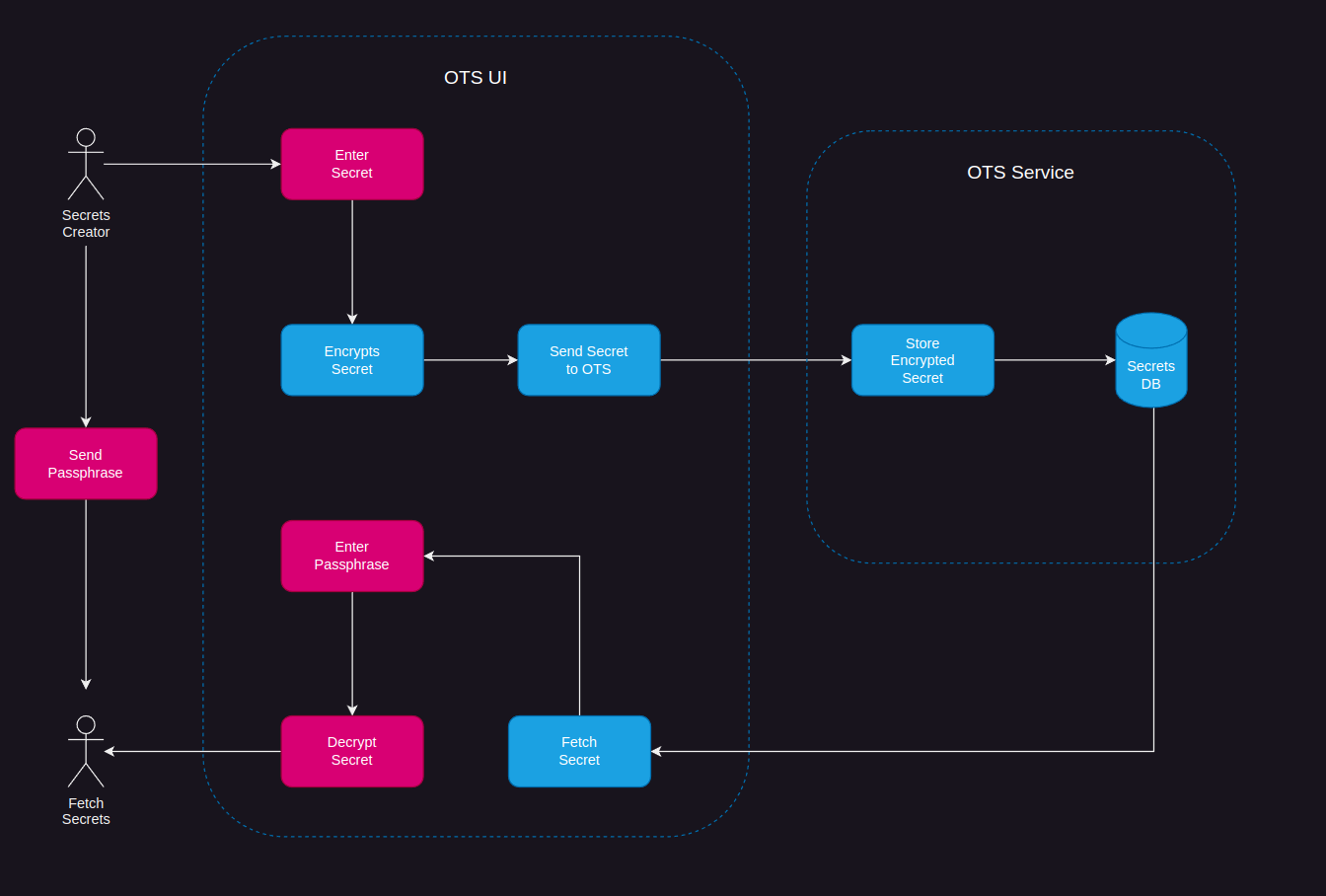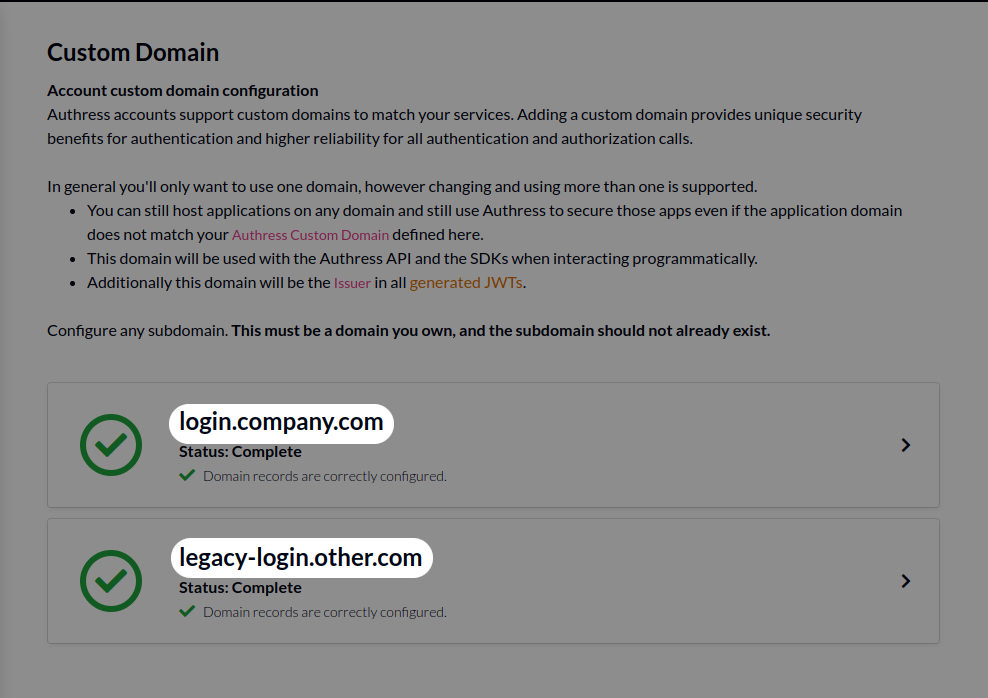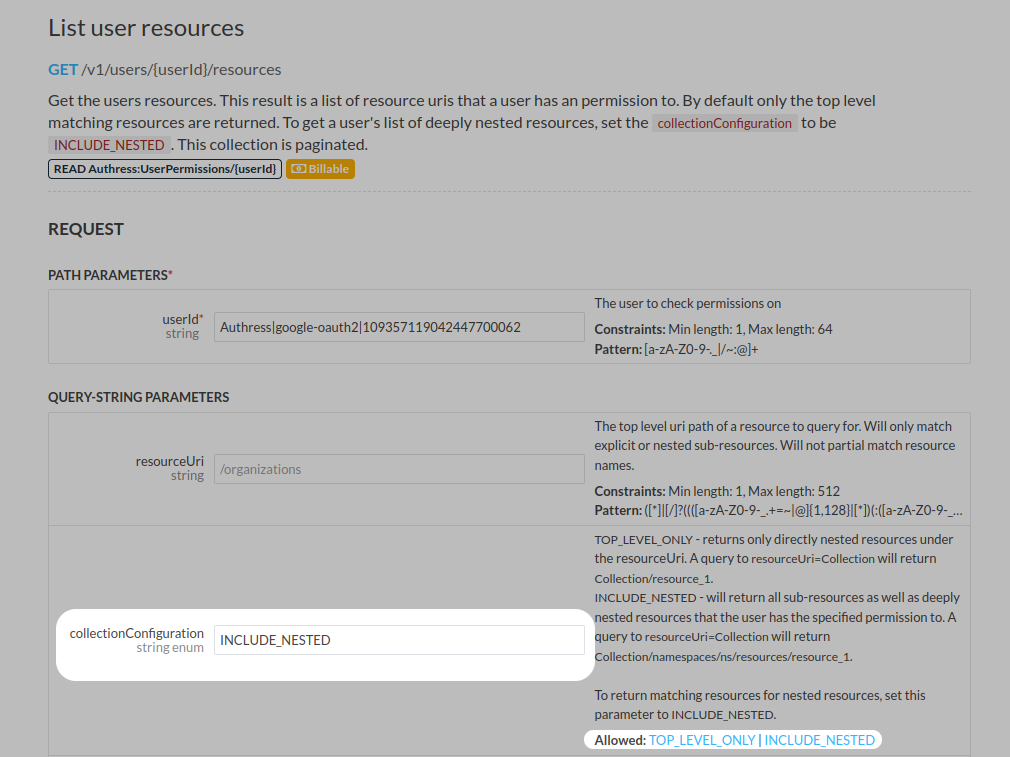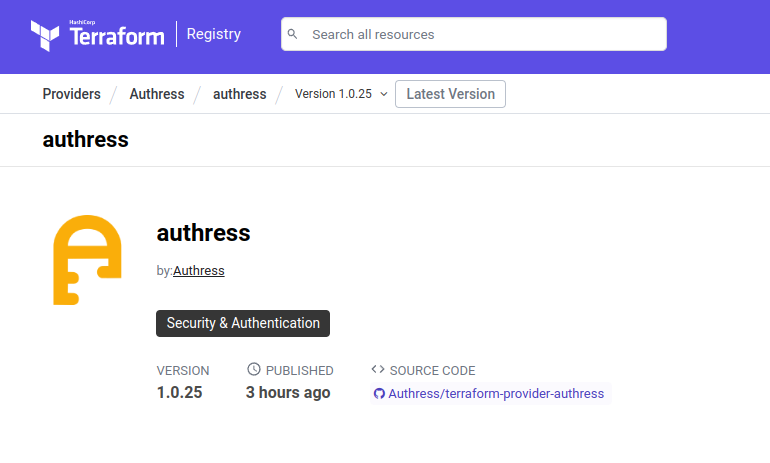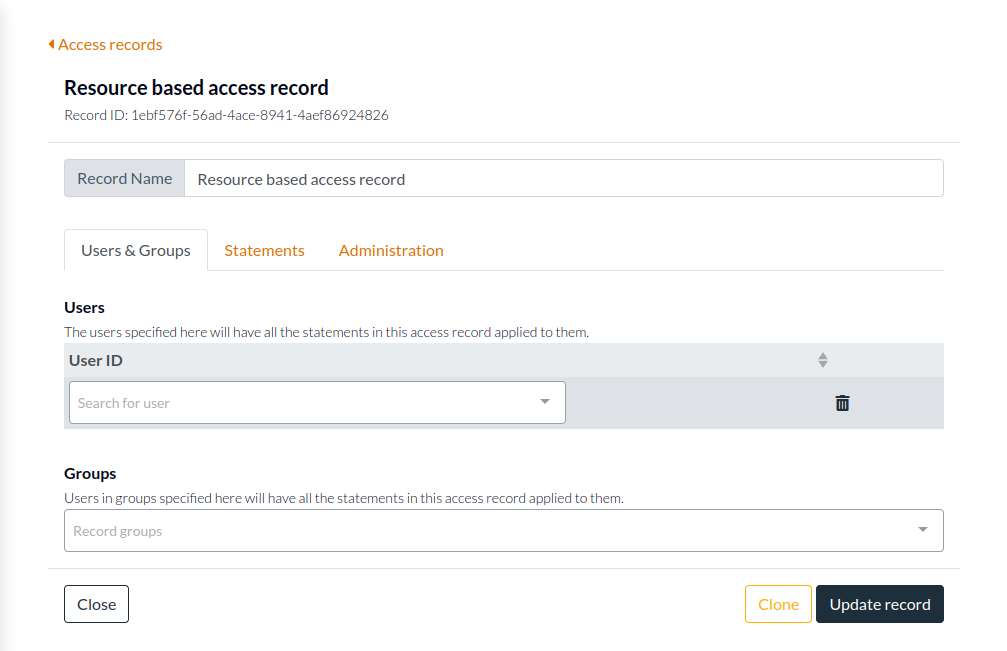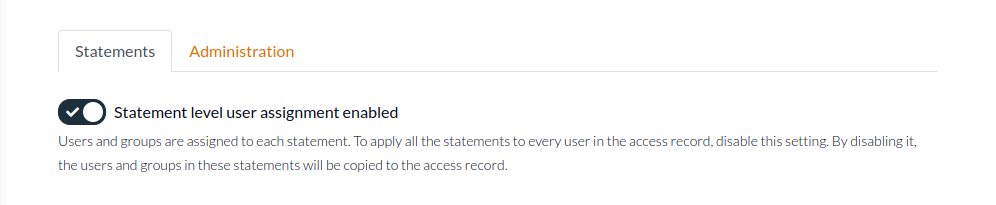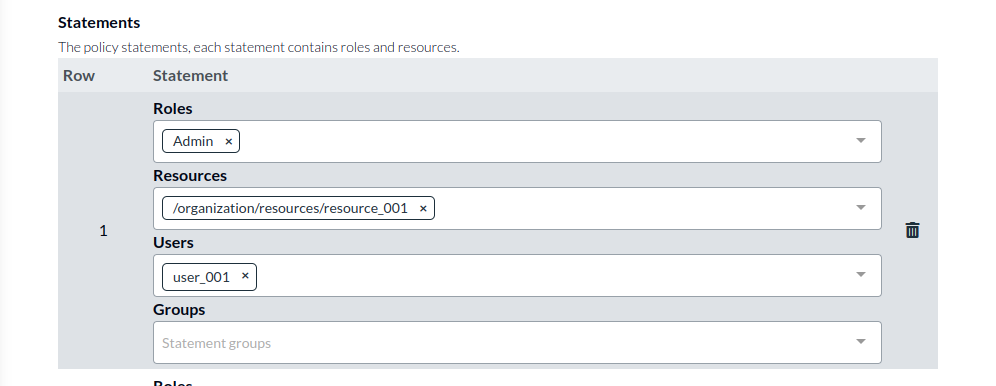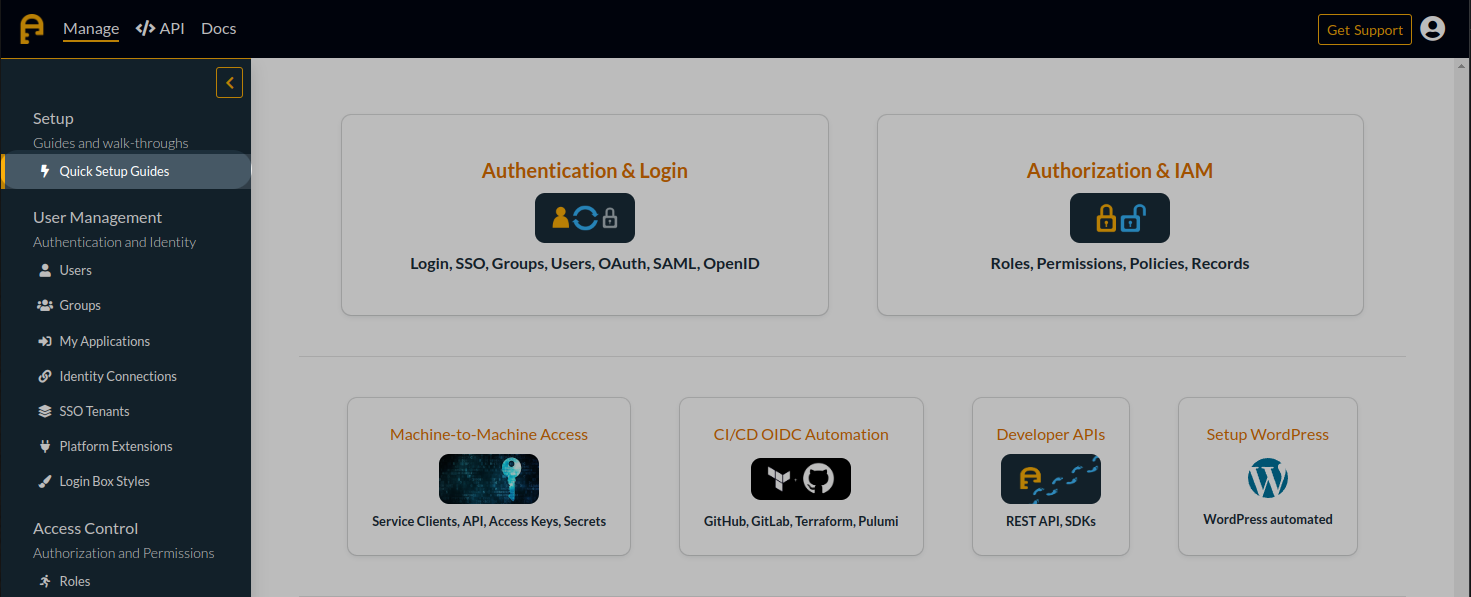Authress has automated away the Login configuration experience. Instead of having to build your own login screen, Authress supports a managed version for you to configure.
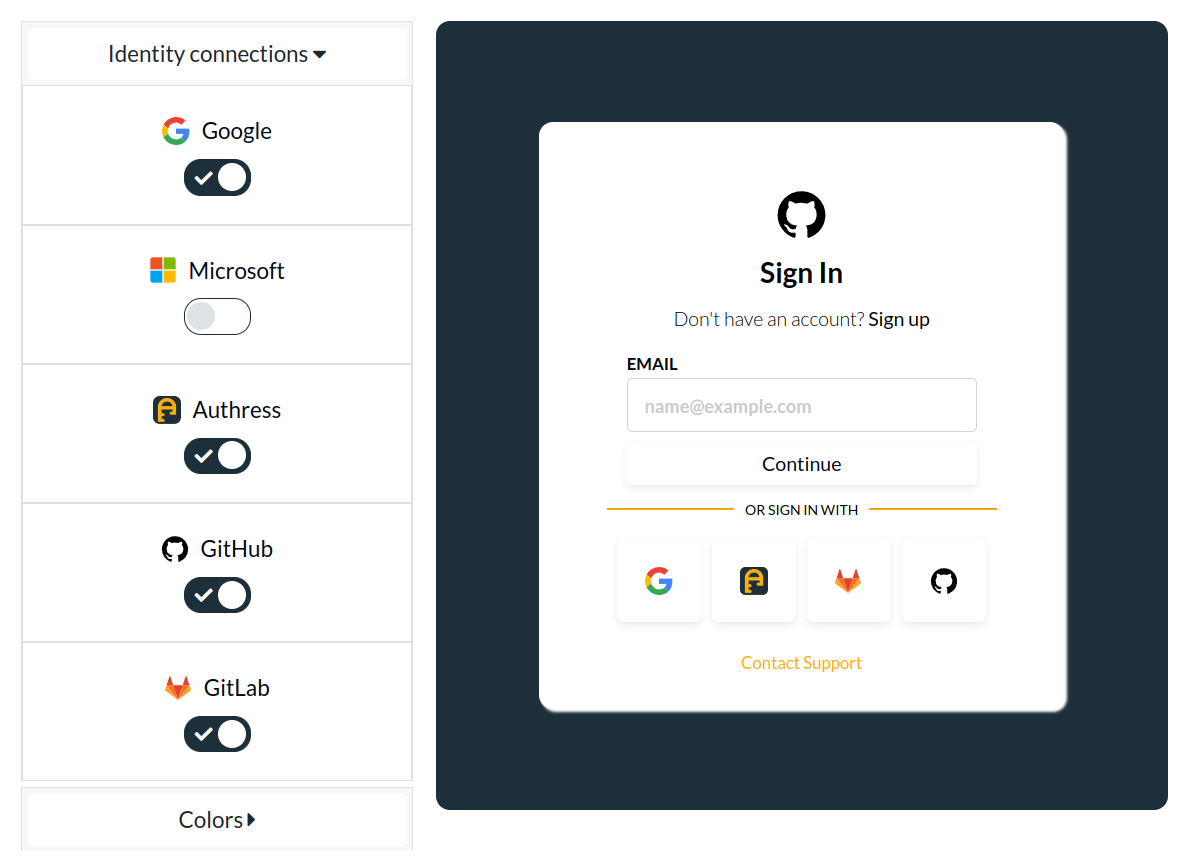
The customized login screen is dynamically generated from account configuration. And allows further customization based on:
- Identity Connections
- Your company brand
- Customer SSO domains
- Plus additional customization options.
Multiple theme support
Previously the managed login screen had only one set of colors that could be applied. With this release, the managed UI supports the css function light-dark() via the color-scheme: light dark. This means that whatever the color scheme preference of your users is, the managed login UI will automatically update to display your selected theme.
The light and the dark theme configurations are now available via the Authress Management Portal